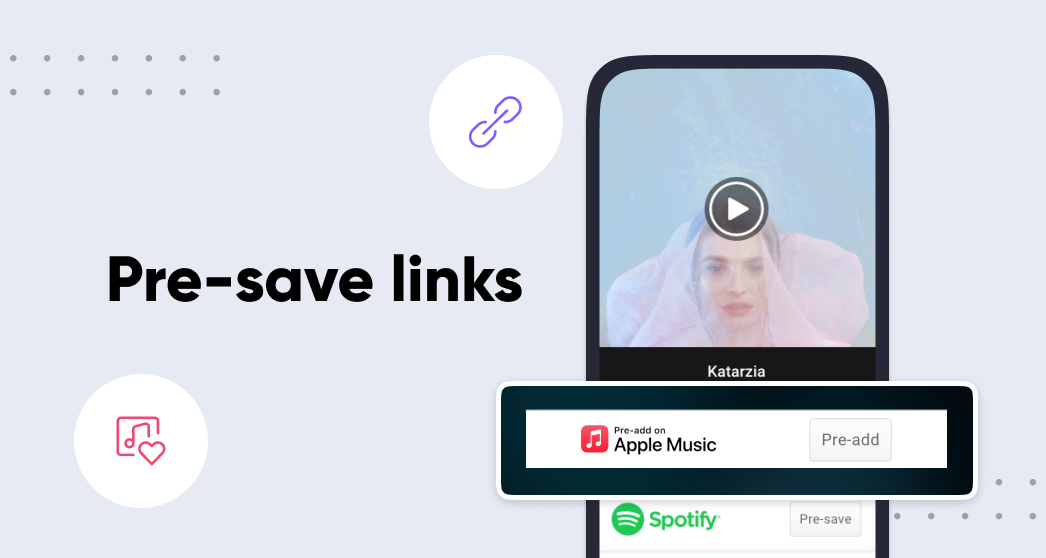Please note that this guide is specific to Universal Music Group. If you are not using Linkfire as a user from Universal Music Group please visit this guide instead.
Pre-release links empower you to start promoting your music long before it’s available to your fans. They’re a great way to drive engagement, gain new followers, and increase streams while building momentum prior to an upcoming release.
With a pre-release link, fans can choose to automatically add an upcoming track or album to their Spotify, Apple Music, Amazon Music*, or Deezer library the moment it goes live. Additionally, fans can choose to subscribe to up to 3 email marketing lists.
To learn how to set up pre-release links, you can watch this in-depth walk-through webinar hosted by our UMG-designated account manager, Lígia, or follow the written guide below.
1. Setup your pre-release link
To set up a pre-release link, start by clicking on the “Create Link” button and choosing the “Pre-release” link type.
Click “Continue”, and you’ll be able to add more details about your upcoming release on the next page.
Give your pre-release link a descriptive title, fill out the artist name and add some internal tags—these let you easily filter and search through all your links on your board later on.
Customize the pre-release link with the required domain and shortcode (such as the release title) and upload artwork. It's recommended to avoid using the word “pre-save” in your shortcode because the pre-release link is designed to transform into a regular release link once the song or album is available.
When you’re done, click “Create draft.” You’ll be taken to the edit page, where you can finalize your link setup.
2. Edit your pre-release link
Spotify, Amazon Music, Deezer, Apple Music, YouTube Music and TIDAL pre-add will be activated by default. Toggle off any service you don’t want to include on your landing page.
Below the Pre-Release services, you'll see a section to add the product URL (Eg Apple Music or Spotify) or the UPC or ISRC, plus the release date and time. While this doesn't need to be done right away, you will need to come back and fill in this section prior to release.
NOTE
1. If you do not fill in this section your link will not be scanned on release date and the album/track will not be added to fan's libraries.
2. The 'Add to library' event is contingent upon a scheduled rescan. Manually rescanning your link will work to update your link but will not push the content into fans' libraries.
3. The link will be rescanned continually for a period of 24 hours to ensure all matches are found. If you have added manual destinations that you do not wish to have removed be sure to lock those matches in place by clicking the padlock symbol next to the service.
WARNING: Clicking the rescan now button before release day may cause your pre-release link to convert into a release link before your scheduled release day.
3. Add email list and form ID
Click on "Email Lists" under the advanced settings options on the left-hand side. From here you can add up to 3 mailing lists to display on the email capture screen after a fan has pre-saved.
We’re now using the V3 forms, and you must provide the following when adding an email list:
- Email List Name (Free text input field) – Displayed on the email capture screen.
- Party Name (Search Dropdown) – Select the appropriate Party Name and corresponding Party ID.
- Category (Dropdown) – Determines the Opt-in key.
- IFB Form ID (Free text input field) – Creates the default country Form ID.
- Country-specific Form IDs are assigned automatically based on board country.
- You may overwrite with a custom campaign Form ID if needed
NOTE
1. If you do not add any email lists, users will not be presented with an email capture page at the end of the pre-save flow.
2. If you are not sure where to find the IFB Form ID, please reach out to crmsupport@umusic.com.
4. Add other services to your landing page
When setting up a pre-release link, you can still include other services, such as linking to a pre-order on Bandcamp or the Artist Store. However, since you're not scanning your link immediately, you'll need to manually input product URLs for these services. At the time and date you indicate in the pre-release section, all of the services on your link will be rescanned, and any matches found will be input and replaced with any existing destinations (for automated services only).
5. Customize pre-release landing page and social cards
Preview your pre-release landing page and customize the artwork, description, and call-to-action buttons. Please refer to this Help Center article to learn more about how to customize your landing page.
6. Share link
Once you’re happy with your landing page setup, click on the green “Done” button, and then click the “Update” button in the top-right corner. You’re ready to share your pre-release link!
From the link feed, hover on the newly created link and click 'Get Link'. Choose the channel you're sharing the link on, and copy the final URL to share.
NOTE
You cannot use a direct-to-service link to route fans straight to a pre-save/pre-add consent page.
7. Email capture
Once fans go through the pre-save/pre-add flow they will be presented with an email capture screen, with the option to opt-in to up to 3 mailing lists. If a fan signs up to a mailing list, Linkfire sends the email address straight to the IFB mailing list, ready for you to contact on future marketing emails.
8. What happens on the release day?
At the release date and time you entered, Linkfire will perform a scan and find matches across all service destinations (As defined in your board settings). Your pre-release landing page will convert into a release landing page with the new service destinations listed. The call-to-action buttons next to your pre-save destinations will change from “Pre-save/Add” to “Play.” You can further customize the landing page to fit your needs in the “Landing page” section.
Fans who pre-saved the release will see it in their music libraries on release day. Albums will appear in the “Albums” section of fans’ Spotify libraries, while singles will be added to their “Liked songs” playlist.
Additionally, fans who pre-saved on Spotify, Deezer, Amazon, YouTube Music and TIDAL will also automatically start following the artist.
Note: An artist listed as “contributor” or “featured” on a release will not be auto-followed.
*The Amazon Music APIs are in Beta
** YouTube Music currently only works for album pre-adds